![]() I’ve been using Apple’s Keynote presentation software exclusively since 2006. In the past five years I’ve come to know its many strengths (and few weaknesses) and have become something of a champion or evangelist for it.
I’ve been using Apple’s Keynote presentation software exclusively since 2006. In the past five years I’ve come to know its many strengths (and few weaknesses) and have become something of a champion or evangelist for it.
One great but little-used feature in Keynote is its ability to export to QuickTime. In doing so, you are instantly able to share your presentations with anyone using any computer running any platform, even if they don’t have Keynote. Well now it also has another use – exporting your presentations for ArraySync!
Step One
Open your presentation in Keynote. If you have PowerPoint presentation, you can also open it in Keynote, although sometimes it may have some minor artifacts accrued during the import process. Keynote doesn’t “open” your PowerPoint, instead it creates a new Keynote presentation using the contents of your PowerPoint file that it understands.
Step Two
From the File menu, select Export… In the window that appears, switch to the QuickTime tab. From the “Playback Uses” menu, select Fixed Timing, and configure your desired duration for slides and builds (the appearance of elements on slides). Alternatively, you can “rehearse” exact timing in Keynote, and set this menu to Recorded Timing. Hardcore Keynote users that configure the duration and progression of every element and transition needn’t worry – your specific values override these general ones.
Step Three
The Formats menu has three presets, and a custom option. I don’t find the presets very satisfying, although you can try them if you want. Instead, I always choose custom, and configure for higher quality output. At this point, you can either chose one of the presets and save your QuickTime, and skip to step four, or choose “Custom…” and choose a custom codec (although I stick with H.264), a higher framerate (I choose 30 or 60 depending on my needs), and if you have any audio, whether or not to include it in its original form, or “mix” it – combine all your audio into a single track. I usually go with that option, and change the format to AAC, best quality, 256 kbps bit rate. When you’re done, click Next…
Step Four
Choose a location and name your QuickTime video. Keynote will now go frame-by-frame through your presentation and save it as a QuickTime movie. Once it’s finished, launch ArraySync, and drag it in just like any other QuickTime movie. You’ll now be able to synchronize your presentation on all your displays!
Final Note
If you’re using Keynote specifically to design for use with ArraySync, it’s wise to make sure your presentation is the same resolution of your displays. You can change the resolution in Keynote by going to the Document inspector, and selecting a custom slide size from the Slide Size menu. A good idea might be 1920 x 1080, also known as HD1080, or 1280 x 720, also known as HD720.


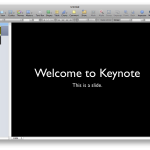
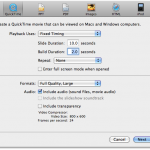
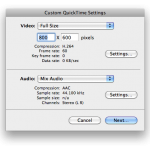
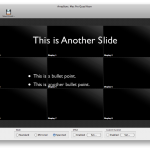
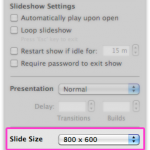
Pingback: Tweets that mention NaSoLabLog | Play Keynote or PowerPoint Presentations in ArraySync -- Topsy.com